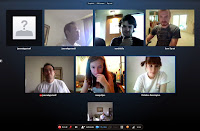Private mode browsing is a very useful feature that is found in all modern web browsers like Opera, Google Chrome, Mozilla Firefox and Internet Explorer. Aside, private Mode browsing allows you to browse on the internet without any traces in the computer you are using for browsing. When private browsing is used in a browser, it does not store the websites you visited, the files you download, the forms you fill, you searches and so on. It is highly beneficial when you are using a public computer
.
Also, private mode browsing feature is also recognize with some other names such as ‘Incognito mode’ in the Google Chrome, ‘InPrivate’ in the Internet Explorer, and others also have its own name.
The following are the legal definitions of private browsing based on the popular web browsers:
Mozilla Firefox
In the private mode session, Firefox will not keep any browser history, search history, and download history, web form history, cookies or temporary internet files. Meanwhile, the files which you download will be kept so also the bookmarks.
- Mozilla Firefox: Press Ctrl + Shift + P keys at the same time or choose “Start private Browsing” form Tools menu or orange button.
Internet Explorer
Private browsing enhance the prevention of Internet Explorer from saving data about your browsing session including cookies, temporary internet files, data and other form of data. By default, toolbars and extension are disabled.
- Internet Explorer: Press Ctrl + Shift + P keys at the same time or choose “InPrivate Browsing” from Tools menu.
Google Chrome
The pages you view with private browsing will not show in your browser history or search history and also they will not leave other traces such as cookies on your computer after the closing of the windows. Any files which you download or bookmarks which you create will also be preserved also.
- Google Chrome: Press Ctrl + Shift + N keys together or choose “New incognito window” by using Wrench icon.
Opera
If you want to browse without leaving any traces for instance if you are using someone else’s PC or public one, you can use private browsing.
- Opera: Press Ctrl + Shift + N keys together or choose “New private Tab” from Tabs and Windows menu.
At times, you might want to begin your browser in private browsing mode and do not want to waste your precious time in choosing the private browsing option form menu bar or pressing the hotkeys each time you begin the browser.
How to Start Your Favorite Web Browser in Private Browsing Mode
- Every Time Mozilla Firefox in Private Browsing Mode
– Click on orange Firefox and choose options
– Go to “Privacy” tab and choose “Use custom settings for history” option in History section.
– Enable “Always use private browsing mode” option and apply the changes.
In other word, you can set browser.privatebrowsing.autostart preference to true in about:config window. The two are the same.
Remember that by using this method Firefox will always start in private browsing mode but the orange button will not change to blue which normally occurs when you start Firefox in private browsing mode by using the hotkey or menu bar. Do not worry, it is by design. Firefox is suitably running in private browsing mode which can be confirmed by clicking on the orange Firefox button. This will show you “Stop private browsing” option rather than “Start Private Browsing” which implies that it is running in private browsing mode. The method giving below for the Internet Explorer works for Mozilla Firefox. That is add –private at the end of target string in shortcut properties of Firefox.
- Every Time Internet Explorer in private Browsing Mode
– Right click on the shortcut of internet explorer and choose properties.
– Add –private at the end of the string found in “Target” text box
There must be a blank space between existing string and –private.
- Every Time Start Google Chrome in private Browsing Mode
– Right click on the shortcut of Google Chrome and choose properties.
– Add –incognito at the end of the string found in “Target” text box
There must be a blank space between the existing string and –incognito.
– Click on “Apply” button and whenever you want to launch Google Chrome through its shortcut, it will always start in incognito mode.
This method will work in all other browser that is based on Chromium such as Comodo Dragon, etc.
- Every Time Start Opera in private Browsing Mode
– Right click on the shortcut of opera and choose properties
– Add –newprivatetab at the end of the string found in “Target” text box.
NOTE: There must be a blank space between existing string and –newprivatetab.
Click on the Apply button and whenever you want to launch Opera using this shortcut, it will always start with 2 tabs: one is your default startup page and the other will be a new tab in private browsing mode. It occurs because opera comes with per-tab private browsing mode.